This blog post will go step-by-step through how to remove the background from an image, using a few different methods. It covers removing background in Canva. Also, you’ll get to know a few web apps to do so for free.
When looking for a good background removal tool, you want one with the most ease and speed. I personally use Canva in my digital marketing work because it really is such an easy-to-use app that makes life easier!
In this tutorial, we’ll show how easy it is for anyone with basic photo editing skills can remove background from their photos using free or paid tools to get the job done seamlessly.
Sounds like you’re ready to go! Let’s get started right now.
How to Remove Background from Picture in a Few Clicks
Removing background from pictures is a fantastic way to make your photos stand out. You can very easily play with such a picture on other images. But how do you know if the background removal of an image is professional?
Before you can start, it’s important to have a look at the image. Does the picture look authentic and clear? Quality is very important when removing background from pictures. If your image has flaws or mistakes, they will make your photo worse.
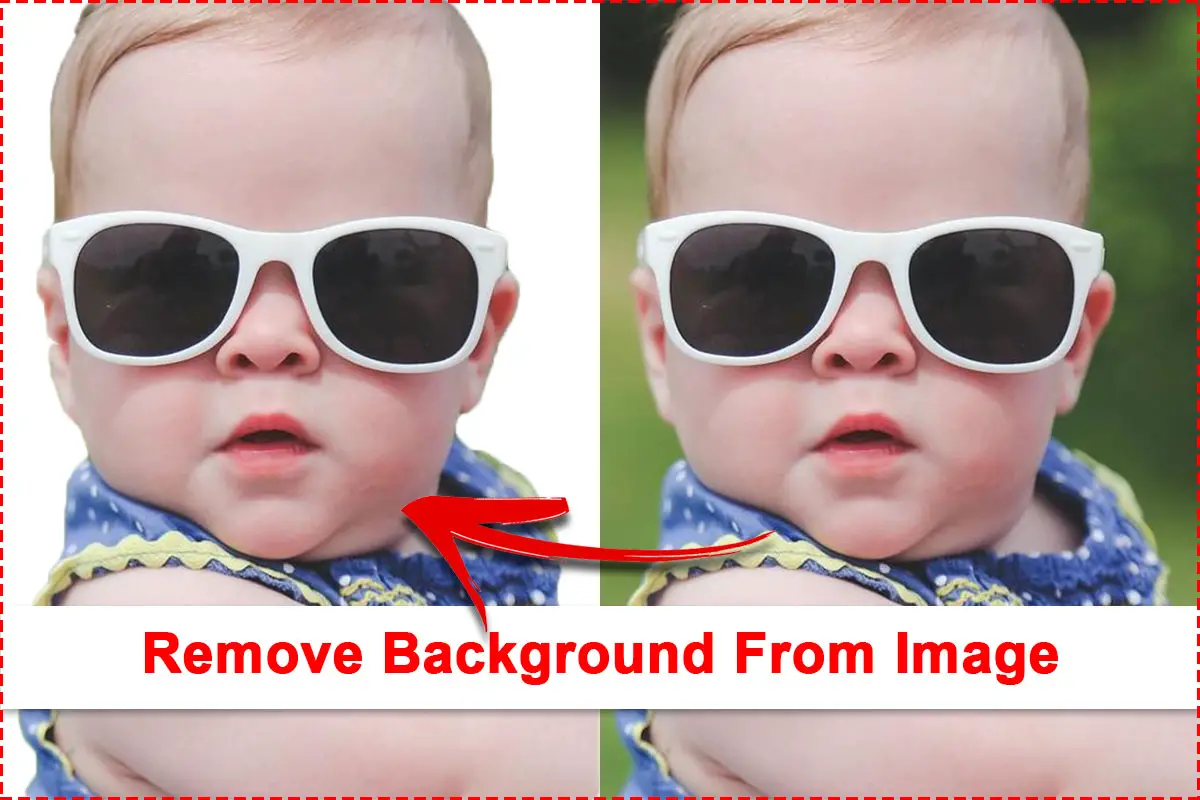
Most free apps that remove background often don’t provide professional results.
Ideally, you should avoid removing the background of pictures for free. But, I will enlist a few online tools to remove the background from your photos for free.
But, for now, let’s assume we’re professionals and remove the background from photos without losing quality. And thats why i use Canva. It’s a fantastic tool for creating professional-looking pictures without having to be a pro.
How to Remove Background in Canva 2021 : Step-by-step Tutorial
Canva is a terrific designing tool for non-designers and it helps you illustrate your vision more easily. It allows you to create high quality images with minimal work, even if you don’t have any design experience at all!
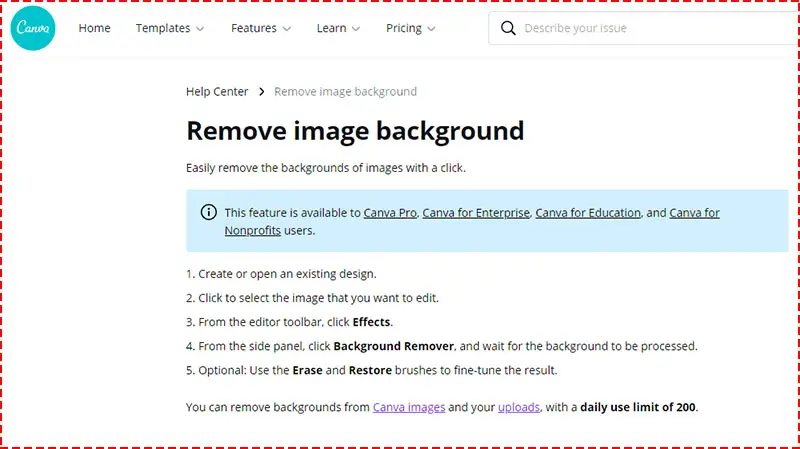
With just one click, this software removes photo backgrounds and lets you create your own unique designs. It’s easy to use! You can even clip it onto branding materials for a customized look.
To remove the background from your images on Canva, follow these three simple steps:
1. Use Canva’s library to upload or choose a photo
2. Open the “Effects” tab on your toolbar.
3. Click “Background Remover” and boom!
Your image’s background has now been removed in few seconds. Canva allows you to take your company to the next level before your competitors did.
Why do designers prefer the tool Canva Pro for background removal?
It’s a valid question. I recommend buying the Canva Pro only if you do a lot of designing or background removals. The brilliant tool helps you create visual content easily and quickly. You can thrive in the designing industry with Canva, even if you have little graphic skills.
How many backgrounds are you removing from your designs? If you are designing a lot of graphics, then Canva Pro is the tool for you. This powerful design software helps take care of all those pesky background removals with ease and simplicity. It also has tons of other features to help bring creativity back into designing when things go stale!
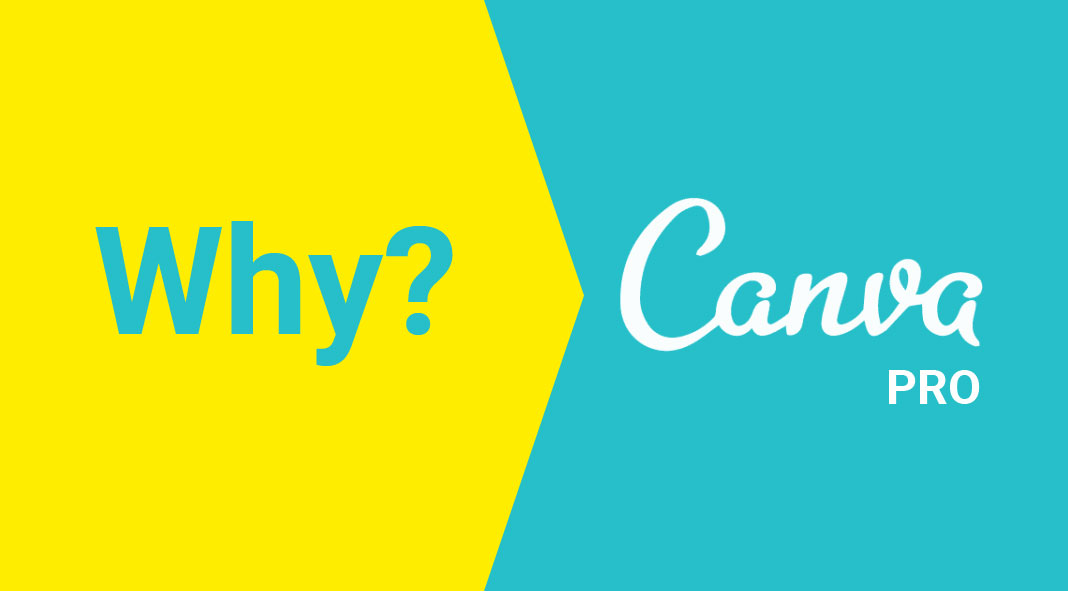
You can also create a lot of graphic tools on Canva. For example, you can use it to make thumbnails for your YouTube channel that are eye-catching and original.
Get started on Canva for absolutely free and upgrade it to $119.99 per year if you believe it’s worth it. Simple deal! Isn’t it? And with that pricing, you also get
Free up some of your time with Canva! You’ll get amazing templates, a built-in design library and more. Get started for free today and upgrade it to $119.99 per year if you think it’s helpful.
Also, you will receive the following benefits with that pricing:
- 75 million premium stock photos, videos, and audio
- There are 420K free templates available, with new designs added every day.
- Uploading fonts, logos, and other graphics is now possible.
- Social media scheduling and 100GB of cloud storage
- Unlimited background removal from your images
Yes, after you’ve signed up for Canva Pro, you’ll be able to remove the background from as many pictures as you like.
Keep in mind Even if you use Canva for free, you’ll have access to 250K free templates, 100+ design styles, and hundreds of free images.
3 Best Online Tools to Remove Background from Image for Free
There are a many free online tools that may assist you in removing background from photos. Unfortunately, loss of quality, size, or a missing piece of the image are some of its disadvantages.
Let’s take a look at some of the best online tools for background removal right now.
Tool 1 : Remove.bg
Remove.bg is the perfect tool to help you remove backgrounds from any photo online. Simply upload your picture and we will automatically detect the background for you! You can also manually select what color or pattern you want to keep in your final image, making it easy to customize every photo just how you like it.

It’s important to remember that most of these solutions result in poor quality images. Only way to get high-resolution pictures is by buying them directly at a cost of $0.14-$0.23 per photo
Tool 2 : Fotor’s Background Removal Tool
Fotor’s Background Removal Tool is a great way to remove backgrounds from your images. It’s easy and fast, with no need for Photoshop! You can use it on any photo, but it works best when there are two distinct colors in the background (like blue sky and green grass). The tool will automatically detect where the foreground ends and the background begins. Just click “Remove” and voila! Your photo is ready to share with family and friends.
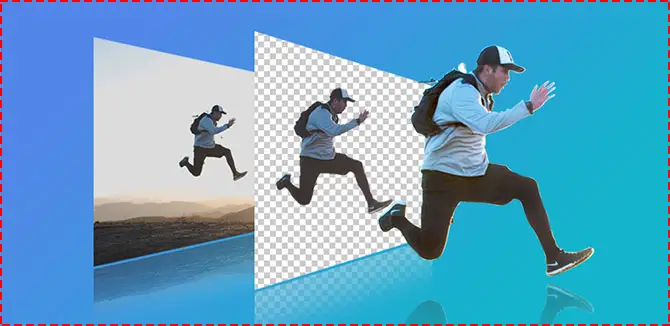
With this simple tool, you’ll be able to create professional-looking photos without having to spend hours editing them yourself. And since it doesn’t require Photoshop or other expensive software, you won’t have to worry about spending money on something that may not work as well as advertised. This free service makes removing backgrounds quick and easy – so what are you waiting for? Try out our Background Removal Tool today!
Click here now if you want more information about how our Background Removal Tool works!
Tool 3 : PhotoScissors Background Removal
Taking a picture of your cat and then removing the background takes only 3 clicks with photoscissors.com! Now, with just a few clicks, all the crazy backgrounds can go live their own life elsewhere while you stay put. Say bye bye to cheesy slogans like “Pics or it didn’t happen!” And hello to cleaner design thanks to Photoscissors!
Conclusion
In this blog post, we talked about some of the best ways to remove background from images and how you can do it. Of course there are free tools that will help with your design work as well. But if you want a seamless experience that also has lots of other features for designing purposes, then Canva Pro is what I recommend to my clients! You get access to over 75 million high-quality stock photos in one place which means less time spent searching elsewhere online or on social media platforms like Instagram or Pinterest.
What backgrounds have you removed? Let us know by commenting below!
 Numbertowordsconverter.com
Numbertowordsconverter.com